Accessing Higher Ground 2019, Westminster, 21 November 2019
Volker Sorge
Overview
- Quick Intro
- Use Pandoc to get math documents on the Web
- Use MathJax accessibility extension
- Customise MathJax and the a11y extension
A Quick Introduction
- Learn two important open source tools: Pandoc and MathJax
- Transform documents using PanDoc
- Access Mathematics using MathJax’s accessibility extension
- Learning outcomes:
- Know how to convert your own documents
- Be familiar with MathJax’s a11y extension
- Understand MathJax options to customise the accessibility experience
- Be able to teach others!
What is MathJax?
- MathJax is a JavaScript library for rendering Mathematics in all browsers
- Can take LaTeX, AsciiMath, and MathML as input
- Generates browser output, e.g. HTML/CSS, SVG
- Standard Maths rendering solution for: stackexchange, wordpress blogs, mediawiki, etc.
MathJax is the de facto rendering solution of (nearly) all Mathematics on the web (in 2016: 35 million unique daily rendering requests via CDN)
What is Pandoc?
- Pandoc is a flexible multi-format transformer between document formats
- It supports the transformations of most common sources for Maths document: LaTeX, Word, Markdown
- It allows for the direct integration of MathJax (v3 soon)
- Note
- There are a number of other document transformers out there
- Many source dependent, i.e., one-source-to-many
- Pandoc is really many-to-many, open source and easy to use in a pipeline
Getting a Document on the Web
- Get familiar with PanDoc
- Create or download a math document
- Translate document into HTML format
- Run it locally in a browser
What you should have available
- Pandoc binary
- Download it from the GitHub releases
- Shell
- On Windows: Powershell is best, Command Line will do.
- On Linux/MacOSX: any shell or terminal is fine
- Firefox or Chrome
- Screen Reader
- ASCII text editor: NotePad, vi, Emacs, jedit, etc.
Getting familiar with Pandoc
Open your shell/command line.
Make sure you know your path to the pandoc executable
We assume that it is at
PATHRun the command below, which should display pandoc’s options.
$ ${PATH}/pandoc --help
Getting started with Pandoc
Let’s convert our first file: We by converting LaTeXinto HTML
Use your favourite LaTeXfile or download example1.tex
$ pandoc --standalone -t html -o example1.html example1.texInspect the options:
-tis the target format. In our case HTML.-ois followed by the output filename–standaloneensures that pandoc produces a fully HTML file not just an HTML fragment.
Converting a Word Document
Similar to LaTeXwe can also convert word documents containing mathematics
If you have one, try your own document.
Alternatively download the example file at example2.docx
$ pandoc --standalone -f docx -o example2.html example2.docxA note on the options:\
- Here we use the
-foption which specifies the input format. - Neither
-for-tare strictly necessary if the formats can be deduced from the file extensions
- Here we use the
Inspecting the Output
- Both conversions will have produced some noise on the console.
- Let’s inspect the output:
- Load example1.html or example2.html into a browser
- You will note that some of the Math looks somewhat ugly and some is raw TeX
- pandoc tries to translate Math as much as possible, but often fails
Introducing MathJax
Let’s provide a rendering solution for the math
We could add it to the html files directly to
Alternatively we can ask pandoc to do it for us
Example:
$ pandoc --standalone --mathjax -o example1.html example2.docx $ pandoc --standalone --mathjax -o example1.html example1.texNote that we have omitted the from and to options.
Instead we now have a
–mathjaxoption.
Inspecting the Output Again
- pandoc should have produced a lot less noise on the console.
- That’s because it has a rendering solution and does not bother to translate the Math itself.
- Let’s inspect the output in the browser again.
- All the math should now render nicely
- It’s still not accessible, but we will get to that later
Inspecting the Code
Load the html files into an ASCII editor
Note, do not load them into an office suite like Word, LibreOffice, …
Inspecting the code, you can now see the MathJax script tag
<script src="https://cdn.jsdelivr.net/npm/mathjax@3/es5/tex-mml-chtml.js" type="text/javascript" ></script>
Loading MathJax
- The script tag ensures that MathJax is loaded into the page
- It is loaded directly from its Content Distribution Network
- It is loaded directly from the content distribution network
- It uses a default configuration, for input and output
- Specifically it allows
- LaTeXor MathML input
- HTML/CSS output
- Other potential output is for example SVG
- For other configurations that can be provided as default see:
http://docs.mathjax.org/en/latest/web/components/combined.html
Preparing HTML Directly
- Let’s prepare our own HTML document with Maths
- Write a HTMl document
- Add you favourite maths
- Load it into the browser to see if it renders
- Please do this as an exercise
Exercise
- Build a web document for with your favourite maths.
- If you don’t have any then use the quadratic formula:
\[
x = \frac{-b \pm \sqrt{b^2-4ac}}{2a}
\]
- Proceed in three steps
- Create a skeleton HTML document
- Add the MathJax script tag to the header
- Add some LaTeX to the body
Hint: Basic web document
<html>
<head>
... MathJax script tag goes here ...
</head>
<body>
... Quadratic equation goes here ...
</body>
</html>
A Solution
<html>
<head>
<title>AHG-19 Exercise</title>
<script
src="https://cdn.jsdelivr.net/npm/mathjax@3/es5/tex-mml-chtml.js"
type="text/javascript"
></script>
</head>
<body>
<h1>Quadratic Equation</h1>
\[ x = \frac{-b \pm \sqrt{b^2-4ac}}{2a} \]
</body>
</html>
Using and Customising MathJax
- Short overview of a11y features
- Intro to the MathJax context menu
- Starting and working with the a11y extension
- Customising the experience
- In the content
- As a user
- An overview on server side rendering
MathJax’s Assistive Technology Extension
- Inbuilt and optional accessibility features
- Selectable in context menu since MathJax v2.7
- Much improved in MathJax v3.0
More details at:
http://docs.mathjax.org/en/latest/basic/a11y-extensions.html
See also (based on v2.7): https://www.mathjax.org/mathjax-accessibility-extensions-v1-now-available/
MathJax’s AT Features
- Interactive Exploration
- Magnification
- Highlighting
- Speech Generation in multiple rule sets
- Optional Braille Output
- Responsive Equations and Abstraction
Interactive Exploration
- “Walkers” allow to interactively dive into mathematical expression
- Synchronised highlighting together with aural rendering
- Use
<enter>to explore expressions - Simple navigation model using arrow keys
- Different types of walkers: syntactic, semantic
- Interactive collapse and expansion of sub-expressions
Aural Rendering and Highlighting
- Speech strings are computed with Speech Rule Engine (SRE)
- Currently uses the MathSpeak rules: verbose, brief, superbrief
- special summarisations for collapsed parts
- Other rule sets and localisations in the future
- WAI-ARIA and CSS to implement interactive exploration
- Speech output by updating ARIA live regions
- Colour/contrast changes by rewriting CSS properties
- Speech strings can be precomputed or generated on the fly
- Works with all platforms, browsers, and screen readers supporting live regions
Version 3: Larger Choice of Rule Sets
MathSpeak (already in v2)
- Very strict disambiguation with three verbosity levels
Clearspeak [(sponsored by Mozilla foundation)]{style=“color: red”}
- Less disambiguation, more geared towards highschool and undergraduate level Math
Nemeth Braille [(sponsored by Big Ten Academic Alliance)]{style=“color: red”}
- Can be switched on optionally
Domain specific rules for Chemistry, Physics, Logic
Magnification
- Zoom feature for single math expression
- Magnification up to 500%
- Option selectable in context menu
- Simple triggered by mouse and keyboard
- Goal directed zoom during interactive exploration
Responsive Equations
Responsive design enhances reflow and readability of math documents
Automatic reflow for simplifying layout, adapting to form factor of display and magnification
Intelligent linebreaking by exploiting semantic enrichment
- Don’t break in the middle of an expression
Chunking: Abstracting over large elements
- collapsing mathematically meaningful sub-expressions
The Context Menu
- The A11y extension is switched on using the context menu
- Each math expression in the page will has a context menu attached
- The context menu is fully keyboard accessible
- You can
<TAB>between math expression in a page. This allows you to easily get focus.
Opening the Context Menu
- Focus a math expression on your page (use
<TAB>) if necessary. - It can be opened with
- Right-clicking on the expression
- Pressing
<SPACE>when focus is on the expression
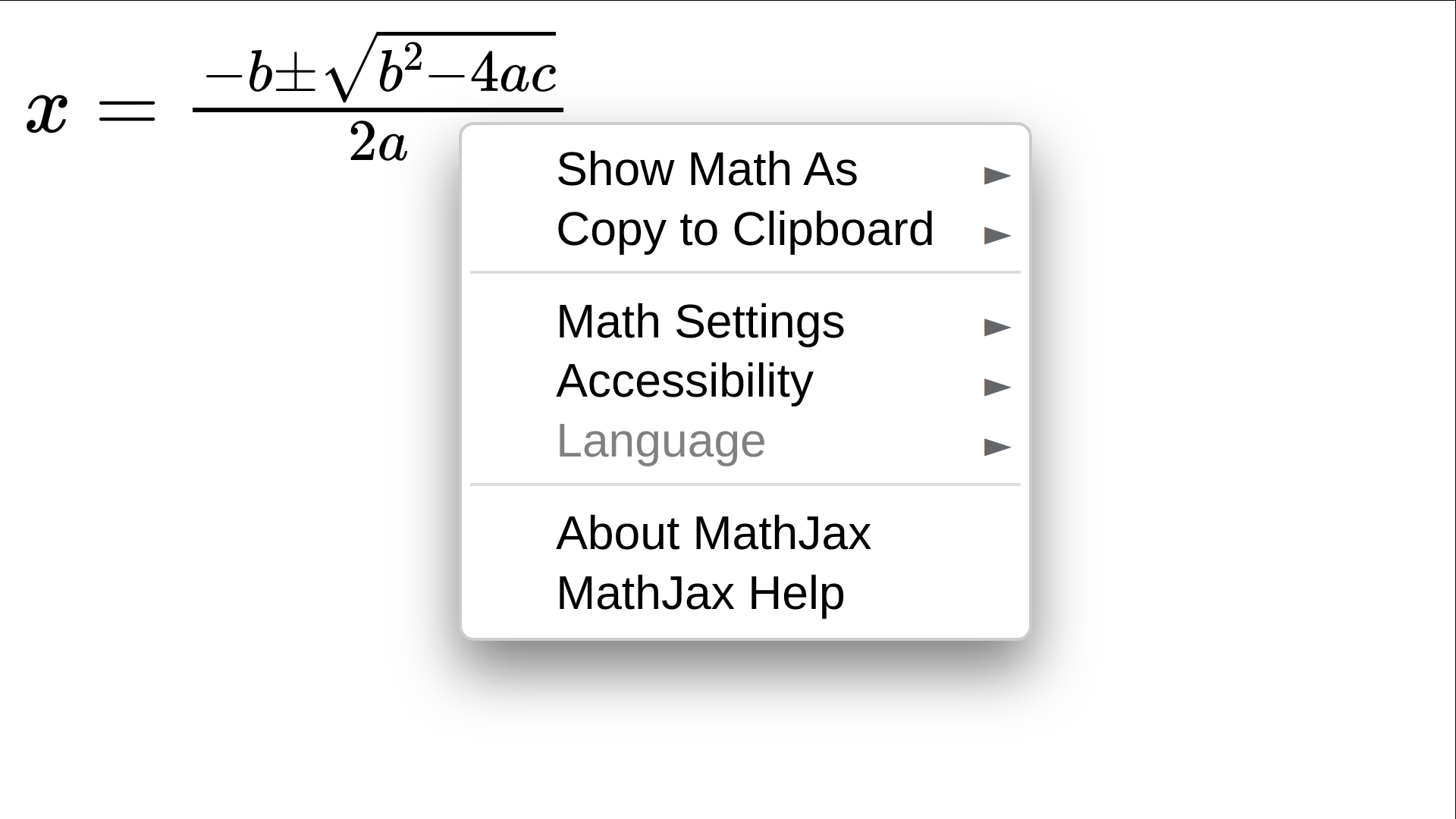
Switching on Accessibility
- Navigate down to the Accessibility submenu entry
- Open the submenu entry
- Hit the Activate command
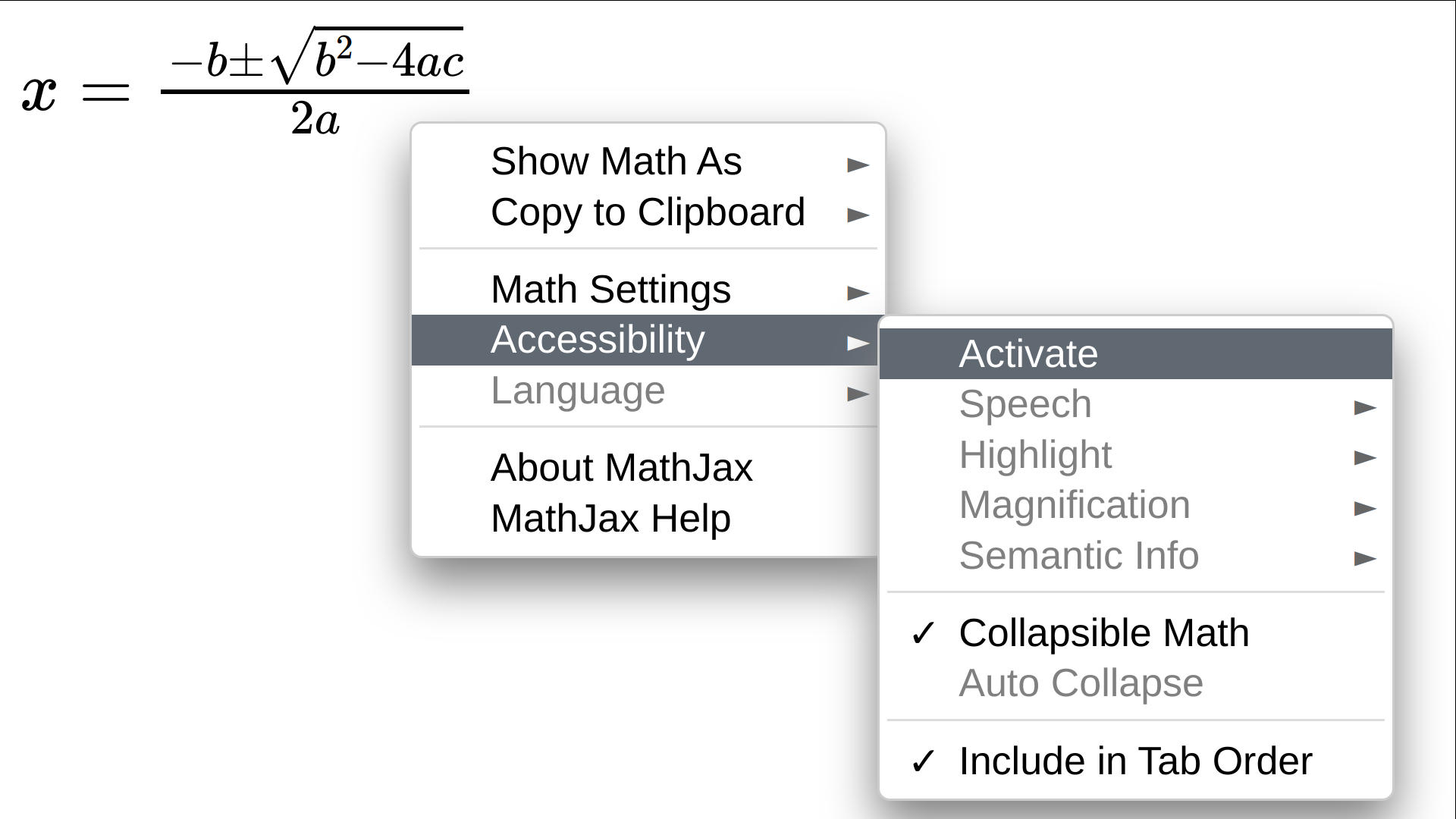
Switching on Accessibility
Once activated the a11y extension is loaded.
Depending on the size of the page and the number of expressions this can take a couple of seconds.
The extension initialy loads a default setting that allows for
- Interaction
- Speech output (with subtitles)
- Braille output (hidden from view)
- Basic highlighting
More options are available in the accessibility submenu
Investigating the Accessibility Menu
To investigate the Accessibility submenu open the context menu again.
Go to Accessibility and open the submenu
There you can see submenus for the main features:
Speech, Highlight, Magnification, and Semantic InfoEach of the submenus has entries to control these options
For example, the Speech submenu contains also submenus to change the rules to customise how the Math is spoken.
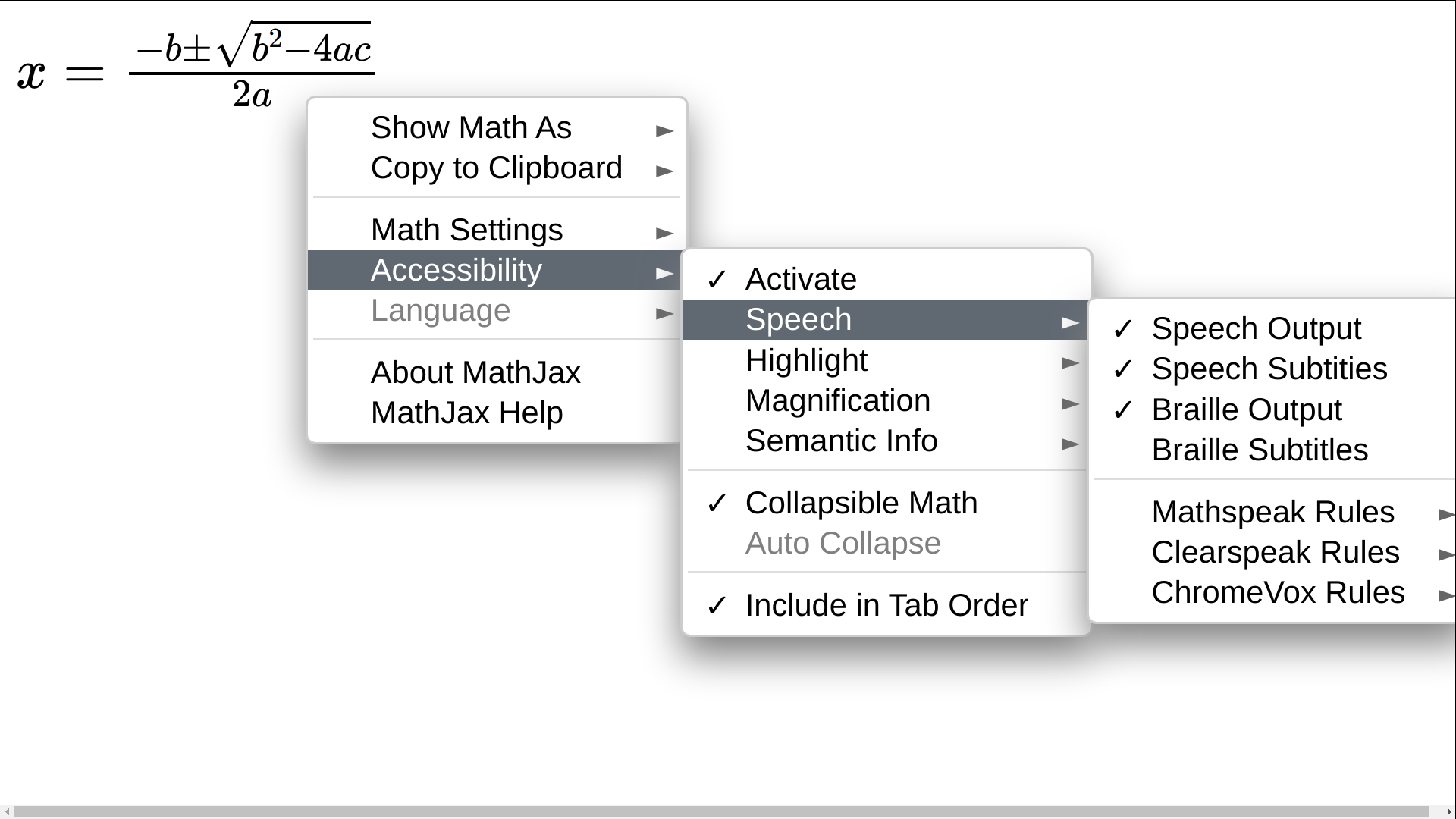
Starting the Explorer
- Navigate to a math expression
- Press
<ENTER>to start the explorer
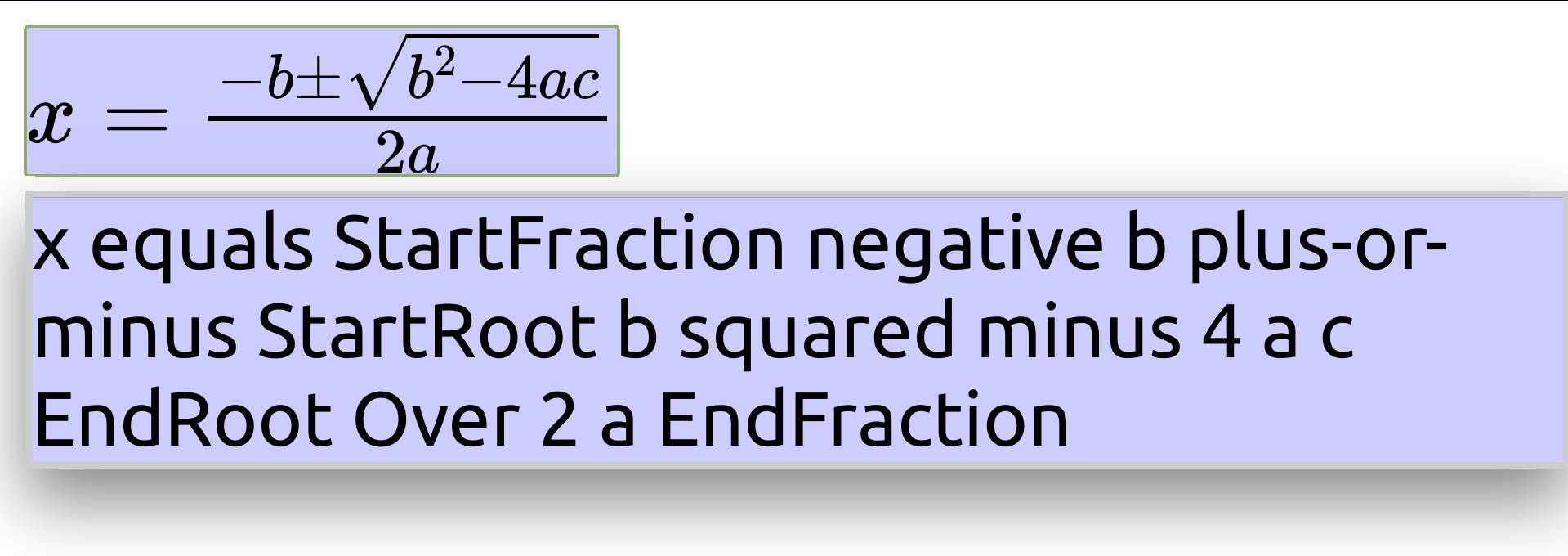
- You should now hear the expression spoken by your screenreader
- Alternatively, you can read the subtitles
- If you have a Braille display attached you should get Nemeth Braille feedback.
Starting the Explorer
NOTE:
Depending on the implementation quality of the particular browser/screenreader/OS combination (especially Chrome and IE), users might have to disable screenreader reading modes (e.g., “browse mode” in NVDA, “virtual cursor” in JAWS) before being able to launch the MathJax explorer application.
Exploring the Expression
You can now explore the expression with the arrow keys
<Down>Explore next lower level in the sub-expression tree.<Up>Move up the sub-expression tree.<Right>Navigate the expression horizontally right on the level.<Left>Navigate the expression horizontally left on the level.
<Escape>Lets you leave exploration mode.
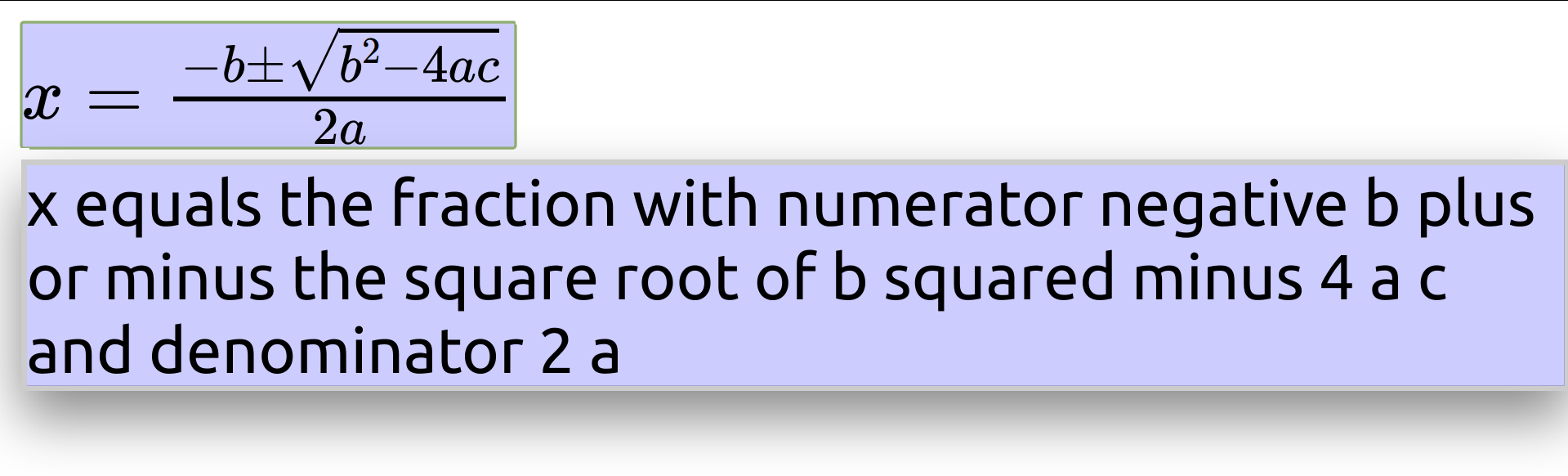
Keyboard Navigation
There are a number of other keyboard commands that let you explore an expression.
For example:
<Space>Gives you positional information.<X>Summarise the expression under cursor.<Tab>Repeats previous speech-text.<Home>Navigate directly to top-most level of expression.
For a comprehensive list of commands see http://docs.mathjax.org/en/latest/basic/explorer-commands.html
Choice of Rule Sets
- SRE implements a number of rule sets
- Many are exposed in MathJax. Primarily:
- MathSpeak: A very precise but verbose set
- ClearSpeak: More natural language, but less disambiguating
- In addition each rule set has a number of styles or preferences (in case of Clearspeak).
Switching Rule Sets by Keyboard
<>>Switch rule sets between MathSpeak and ClearSpeak, if both are available for the current locale.<<>Cycle styles or preferences for the currently active rule set.
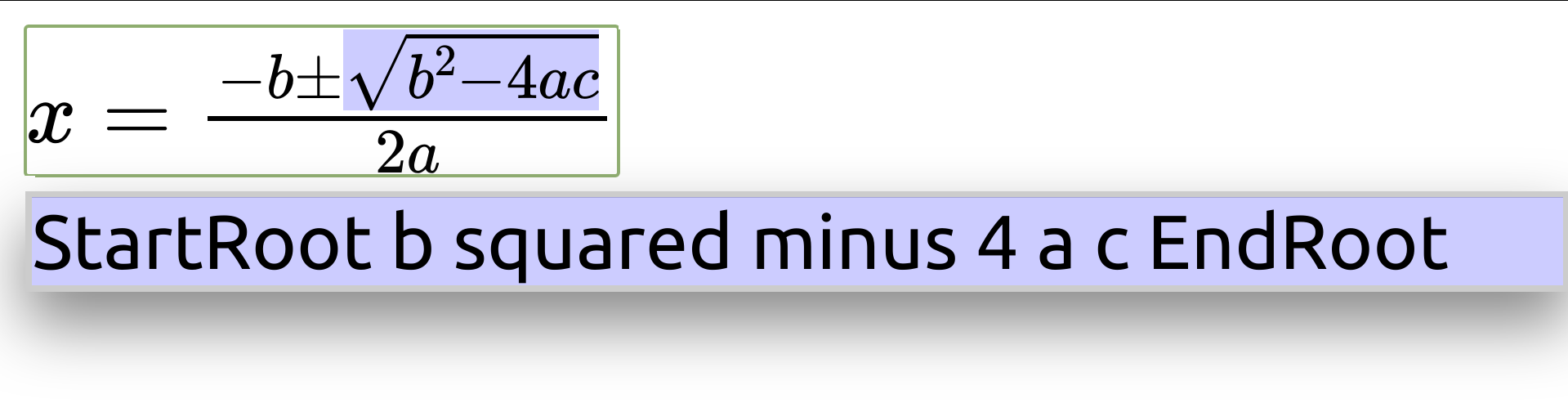
Switching Rule Sets in the Page
Initially MathJax returns MathSpeak for an expression
While you can change this by keyboard, whenever you reload the page and start the explorer on an expression
We now want to customise MathJax to always initially return ClearSpeak
For this we need to first learn how to customise MathJax in the page
The MathJax Configuration Object
- MathJax can be customised in the page content via JSON object
- It has to be initialised in a
scripttag before the CDN call - It allows to customise the various MathJax modules
- You can also set a large number of options. These are divided again by the module they belong to.
Exercise: Set Default Speech Rules
Open you HTML file in an editor
Add the following script tag
<script type="text/javascript"> MathJax = { options: { a11y: { speechRules: "clearspeak-default", }, }, }; </script>
Exercise: Set Default Speech Rules (Ctd.)
- Effectively this passes an option to the a11y module of MathJax
- For more options see the MathJax documentation at: http://docs.mathjax.org/en/latest/options/accessibility.html#accessibility-options
<!-- -->
- Now reload the document
- Start the explorer
- You should now hear ClearSpeak
“x equals the fraction with numerator…”
User Customisation
- Users can still overwrite these options with their personal preferences using the context menu.
- Open the context menu
- Go to: Accessibility > Speech > Mathspeak Rules > Verbose
- Now reload the page
- Start the explorer
- You should now hear MathSpeak
“x equals StartFraction negative b…”
MathJax Cookie
MathJax uses a cookie to remember menu settings
Anything explicitly set in the menu will always overwrite settings made by the content/page author.
Thus a user can always retain their personal setting
They are retained until cookies for a page are deleted
Abstracting Subexpressions
- Go to: Accessibility > Speech > Collapsible Math
- This allows you to abstract sub-expressions
- With the mouse by left-clicking on it
- With the keyboard by hidding
<->
- You can see which subexpression can be abstracted
- as the mouse pointer changes on hover
- when pressing
<SPACE>during exploration it is announced
- In the quadratic equation the fraction and the square root can be abstracted
- Speech is adapted to a summary, accordingly.
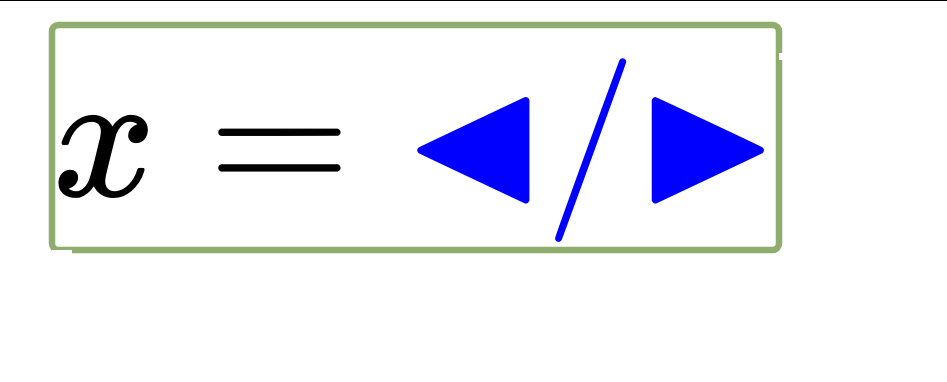

Note, speech output currently only works reliably in Mathspeak.
Exercise Advanced
We now want to customise MathJax to do the following:
Enter an inline Math expression of the form:
$ax^2 + bx + c = 0$Generate SVG rather than CSS/HTML
Change the highlighting to:
- Background black and fully opaque
- Textcolor yellow
Or alternatively the speech to Mathspeak with superbrief style.
Hint: What needs changing?
Load
tex-mml-svg.jsinstead oftex-mml-chtml.jsTell the
texmodule to useinlineMath: [["$", "$"]];Pass the following
optionsto thea11y:foregroundColor: 'yellow', backgroundColor: 'black', backgroundOpacity: 1
Solution Simple Exercise
<html>
<head>
<script type="text/javascript">
MathJax = {
options: {
a11y: {
speechRules: "clearspeak-default",
},
},
};
</script>
<title>AHG-19 Exercise</title>
<script
src="https://cdn.jsdelivr.net/npm/mathjax@3/es5/tex-mml-chtml.js"
type="text/javascript"
></script>
</head>
<body>
<h1>Quadratic Equation</h1>
\[ x = \frac{-b \pm \sqrt{b^2-4ac}}{2a} \]
</body>
</html>
Solution Advanced Exercise
<html>
<head>
<script type="text/javascript">
MathJax = {
tex: {
inlineMath: [["$", "$"]],
},
options: {
a11y: {
foregroundColor: "yellow",
backgroundColor: "black",
backgroundOpacity: 1,
},
},
};
</script>
<title>AHG-19 Exercise</title>
<script
src="https://cdn.jsdelivr.net/npm/mathjax@3/es5/tex-mml-svg.js"
type="text/javascript"
></script>
</head>
<body>
<h1>Quadratic Equation</h1>
\[ x = \frac{-b \pm \sqrt{b^2-4ac}}{2a} \]
</body>
</html>
Serverside Rendering and Speech
- MathJax comes also as a node module
- Likewise Speech-Rule-Engine (SRE) comes as a node module
- This allows you serverside rendering of Math or speech output
- Inclusion into your own projects
- Extension and customisations
- Particularly useful for static pages (e.g. with SVG), ePubs etc. containing speech annotations